If you’re looking to modernize your WordPress theme development workflow, integrating TailwindCSS 4.0 is one of the most effective ways to boost performance, maintain scalability, and build stunning UIs. In this guide, you’ll learn how to set up TailwindCSS WordPress integration properly with the latest features and best practices.
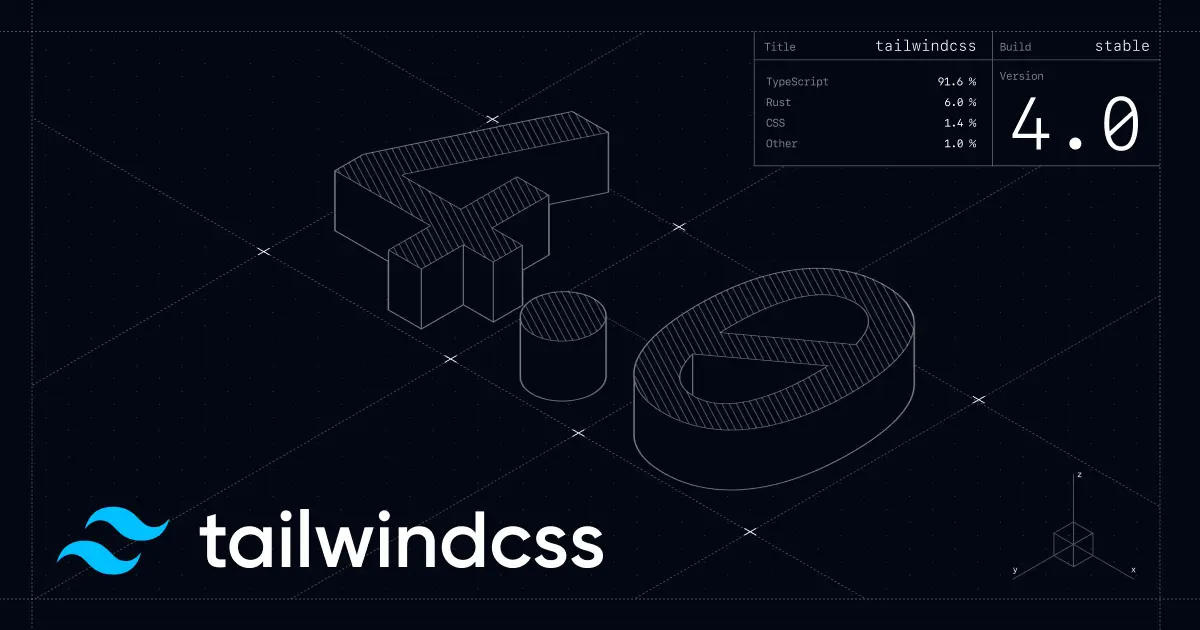
Why use TailwindCSS 4.0 in WordPress?
TailwindCSS 4.0 introduces several performance upgrades like native CSS layers and enhanced JIT compilation. This makes it a perfect choice for WordPress developers looking for flexibility and performance without sacrificing design precision.
By integrating TailwindCSS directly into your theme or plugin workflow, you can:
- Remove bloated CSS frameworks
- Enjoy faster development cycles
- Achieve pixel-perfect responsiveness
- Customize easily with utility-first design
Setting up the development environment
To begin your TailwindCSS WordPress setup, you’ll need a few tools:
- Node.js (v18+ recommended) for NPM
- TailwindCSS 4.0 or higher installed via npm
- WordPress theme or child theme
Install TailwindCSS 4.0 via npm
1 – Navigate to your theme folder using the terminal and run:
/wp-content/themes/theme-folder
npm install tailwindcss @tailwindcss/cliThis sets up your tailwindcss and @tailwindcss/cli configuration files.
2 – Import Tailwind in your CSS or SASS
Add the @import "tailwindcss"; import to your main CSS file, I used the file input.css in the theme-folder located in:
/wp-content/themes/theme-folder/src/input.css
@import "tailwindcss";3 – Start the Tailwind CLI build process
Using the terminal run the CLI tool to scan your source files for classes and build your CSS in the new file output.css
Getting a new full Tailwind file into:
/wp-content/themes/theme-folder/src/output.css
npx @tailwindcss/cli -i ./src/input.css -o ./src/output.css --watch4 – Compile and enqueue the CSS
Making sure your style.css and output.css files are enqueued in functions.php.
function add_css() {
wp_enqueue_style( 'style', get_theme_file_uri());
wp_enqueue_style( 'tailwind', get_theme_file_uri('/src/output.css'));
}
add_action('wp_enqueue_scripts', 'add_css');Tips to optimize your TailwindCSS WordPress build
- Use PurgeCSS to remove unused styles (enabled by default in Tailwind 4)
- Split CSS for admin vs frontend if needed
- Use ACF or Gutenberg blocks to add Tailwind utility classes directly
- Combine with Catalyst or Alpine.js for dynamic UIs
What’s next for your workflow
With TailwindCSS 4.0 integrated, you’re now ready to create blazing-fast WordPress themes with full design control. Use this setup to iterate faster, keep your styles organized, and deliver a modern user experience.
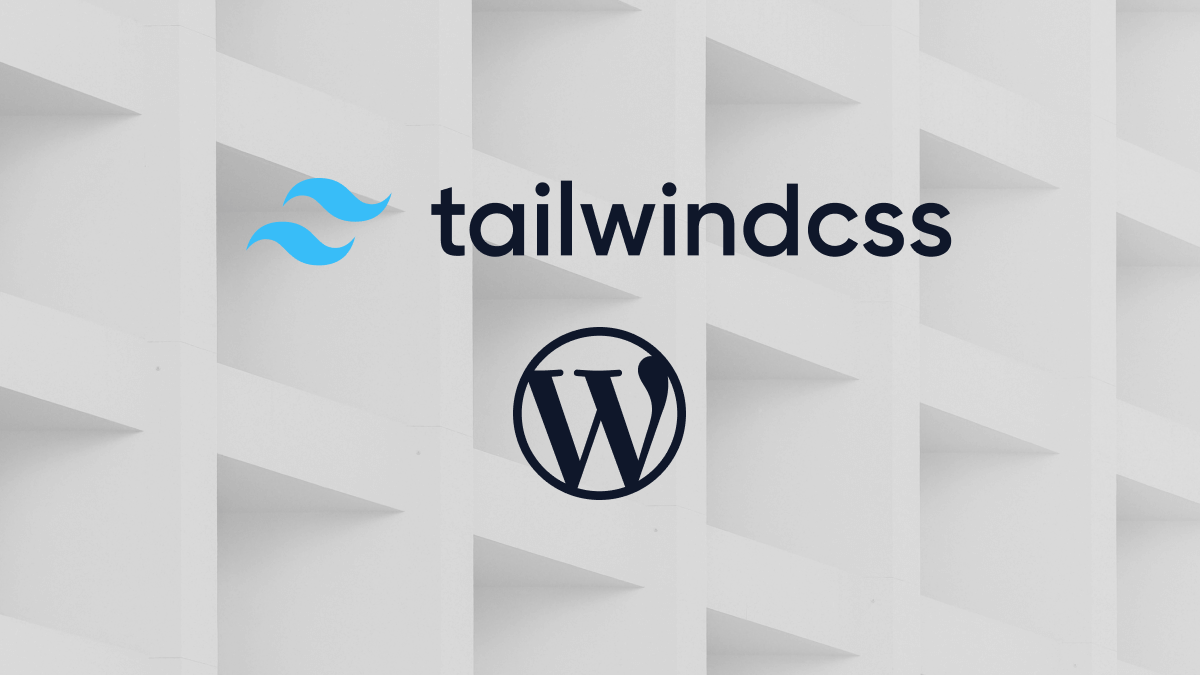
Leave a Reply